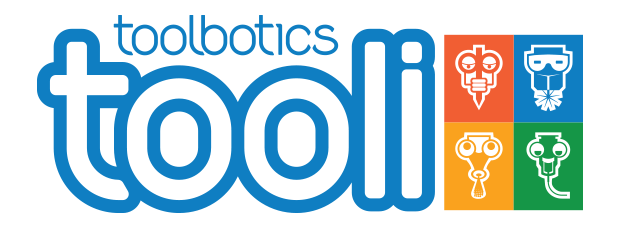Got questions? visit the
Toolbotics Community Forum
Tooli help - colour change function
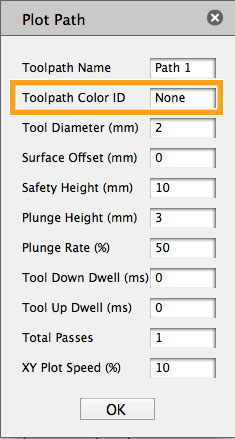
Colour change function
When specifying a toolpath in Art2GCode there is and option to assign a 'Toolpath Color ID' to a path.
You may wish to use this function to change the pen in the plotter, change the colour of the paint in the airbrush, replace the dispensing tube with another containing a different medium - or even to change the material you are processing.
If you have used this feature in Art2GCode, when it is time to change the pen (or whatever it is you wish to change) you will be prompted by the 'COLOUR CHANGE REQUIRED' screen.
The colour reuired will be displayed - this is the color ID that you entered in Art2GCode when specifying the toolpath.
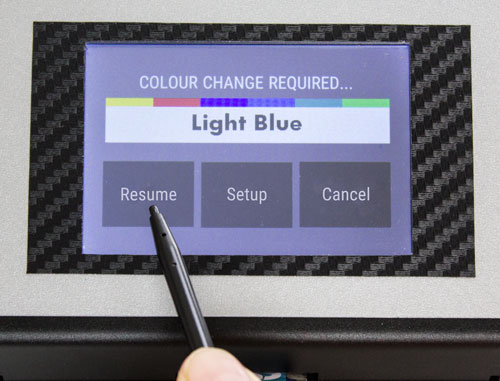
When prompted, the job will pause and the tool-head will move to the Art2GCode 'colour change position'.
If you wish to proceed with the colour change - make the changes required, (eg change pen) then tap Resume.
The job will continue and the toolpath for the color ID specified will be executed. The job progress screen will resume.
If you do not wish to proceed with the colour change tap Cancel - the whole job will be cancelled and you will be returned to the tool home-screen.
Note: the 'COLOUR CHANGE REQUIRED' screens for the plotter and dispenser tools have a 'Setup' button. Use this if you need to re-set the tool-head height.
See the plotter or dispenser setup for help setting up the tool.